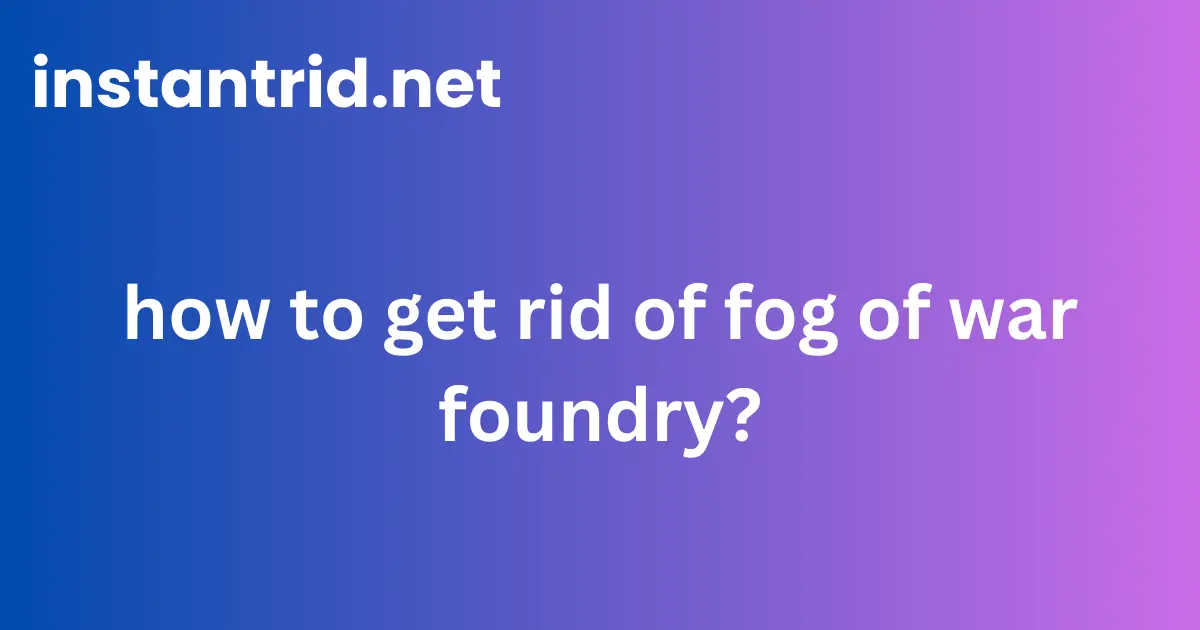Imagine playing a game of hide-and-seek. You can’t see where your friends are hiding, making the game exciting and challenging. Fog of War in Foundry VTT is similar. It hides parts of the map that your characters haven’t explored yet, adding an element of surprise and discovery to your games.
But sometimes, you might want to see the whole map clearly, like when you’re setting up the game or planning a big battle. This article will show you how to get rid of Fog of War in Foundry VTT, giving you full control over your gaming experience.
We’ll look at different ways to lift the Fog of War, whether you want to do it for everyone or just for yourself. We’ll also explore some cool modules that can give you even more control over how Fog of War works in your games. So, get ready to say goodbye to the fog and hello to a clear view of your Foundry VTT world!
Understanding Fog of War in Foundry VTT
Before we learn how to get rid of it, let’s understand what Fog of War is and how it works in Foundry VTT.
What is Fog of War?
Fog of War is a common feature in many games, especially those involving strategy and exploration. In Foundry VTT, it appears as a dark overlay on the game map, obscuring areas that your characters haven’t seen yet. As your characters move around and explore, the Fog of War is lifted, revealing the map.
Why Use Fog of War?
- Realism: Fog of War adds a layer of realism to your games. Just like in real life, your characters wouldn’t know what’s around the corner until they get there.
- Suspense: Not knowing what’s hidden in the fog creates suspense and anticipation. It can make your games more exciting and unpredictable.
- Strategic Gameplay: Fog of War encourages strategic thinking. Players need to plan their movements carefully, considering potential dangers lurking in the unknown.
How to Get Rid of Fog of War in Foundry VTT
Now, let’s explore the different ways to remove Fog of War in Foundry VTT.
Disabling Fog of War Completely
If you want to remove Fog of War for the entire game, you can disable it in the scene settings. Here’s how:
- Open Scene Settings: Go to the “Scenes” directory in your Foundry VTT interface and select the scene you want to modify. Click the “Configure” button (it looks like a gear icon).
- Navigation Tab: In the scene configuration window, navigate to the “Navigation” tab.
- Disable Fog Exploration: Uncheck the box that says “Enable Fog Exploration.”
- Save Changes: Click the “Save Changes” button at the bottom of the window.
This will completely disable Fog of War for that specific scene. Remember that this change only affects the selected scene. If you want to disable Fog of War for all scenes, you’ll need to repeat these steps for each one.
Revealing the Whole Map
If you want to keep Fog of War enabled but reveal the entire map, you can use the “Explore All” feature.
- Activate the Controls Layer: In the game view, click the “Controls” layer icon in the top left corner of the screen. It looks like crossed arrows.
- Select “Explore All”: From the dropdown menu, choose the “Exploration” option, then select “Explore All.”
This will instantly reveal the entire map to all players, removing the Fog of War.
Revealing Specific Areas
Sometimes you might want to reveal only certain areas of the map. You can do this using the “Reveal Areas” tool.
- Activate the Controls Layer: Click the “Controls” layer icon.
- Select “Reveal Areas”: From the dropdown menu, choose the “Exploration” option, then select “Reveal Areas.”
- Draw the Area: Your cursor will change to a crosshair. Click and drag on the map to draw the area you want to reveal. You can create multiple shapes to reveal complex areas.
This method allows for precise control over which parts of the map are revealed, giving you more flexibility in how you manage Fog of War.
Using the “Token Vision” Tool
The “Token Vision” tool lets you see the map from a specific token’s perspective, including their Fog of War. This is useful for:
- Previewing Player Views: See what a specific player can see.
- Setting Up Encounters: Plan encounters from the perspective of your monsters or NPCs.
Here’s how to use it:
- Activate the Controls Layer: Click the “Controls layer icon.
- Select “Token Vision”: From the dropdown menu, choose the “Exploration” option, then select “Token Vision.”
- Choose a Token: Click on the token whose vision you want to use.
The map will now show the Fog of War as seen by that token.
Granting Vision to Players
As the Game Master (GM), you have the power to grant vision to specific players, allowing them to see through the Fog of War.
- Select the Token: Click on the player’s token.
- Toggle “Has Vision”: In the token settings, check the box that says “Has Vision.”
This player will now be able to see everything on the map, regardless of Fog of War.
Modules for Managing Fog of War in Foundry VTT
Foundry VTT has a vibrant community that creates amazing modules to enhance your gaming experience. Here are a few modules that offer more advanced control over Fog of War:
| Module Name | Features |
|---|---|
| Perfect Vision | Allows you to set different vision levels for tokens, such as low-light vision and darkvision. |
| Levels | Creates 3D Fog of War, where elevation and obstacles affect visibility. |
| Moulinette Fog of War | Provides tools for creating dynamic Fog of War effects, like revealing areas based on light sources or spells. |
These modules offer a wide range of options for customizing Fog of War, allowing you to tailor it to your specific needs and preferences.
How to Get Rid of Fog of War in Foundry VTT: A Summary
Fog of War is a valuable tool for creating immersive and suspenseful games in Foundry VTT. However, there are times when you might want to remove it or control it more precisely. This article has shown you several ways to do that, from disabling it completely to revealing specific areas.
We’ve also explored some helpful modules that offer even more advanced Fog of War management. By understanding these methods and tools, you can gain complete control over Fog of War in your Foundry VTT games, ensuring a more enjoyable and tailored experience for you and your players.
FAQs on Fog of War in Foundry VTT
Can I re-enable Fog of War after disabling it?
Yes, you can easily re-enable Fog of War by going back to the scene settings and checking the “Enable Fog Exploration” box.
How do I reset Fog of War for a scene?
You can reset Fog of War by going to the “Controls” layer, selecting the “Exploration” option, and then choosing “Reset Exploration.”
Can players reveal Fog of War on their own?
Yes, by default, players reveal Fog of War as their tokens explore the map. You can control this behavior in the scene settings.
Is there a way to make Fog of War more realistic?
Yes, modules like Perfect Vision and Levels can add more realistic elements to Fog of War, such as low-light vision, darkvision, and 3D fog effects.
How can I use Fog of War to create a better gaming experience?
Fog of War can be used to enhance immersion, build suspense, and encourage strategic thinking. Experiment with different settings and modules to find what works best for your games.